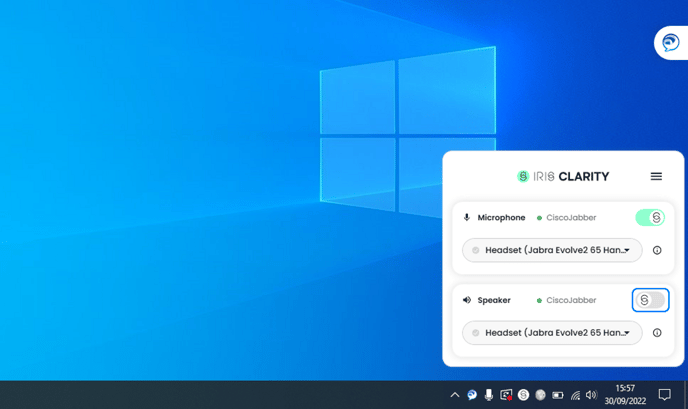Special use case: Bad call quality
Sometimes, the quality of the call will just be bad. It’s important to note that IRIS Clarity can only isolate voices if the quality of the call is decent. If the call is very quiet, echoey, or low quality, IRIS Clarity might consider all audio as background noise and remove it accordingly.
If you’re on a call like this, you may need to play with IRIS Clarity’s settings to better hear your customer:
Use the background noise slider
This allows you to adjust how much of the original audio you hear, applying more or less of IRIS Clarity’s voice isolation. It also helps you identify if background noise is the issue, or if the incoming call quality is just too poor.
📌 Note: Dragging the slider to the right allows more background noise in. Dragging it to the left removes background noise.
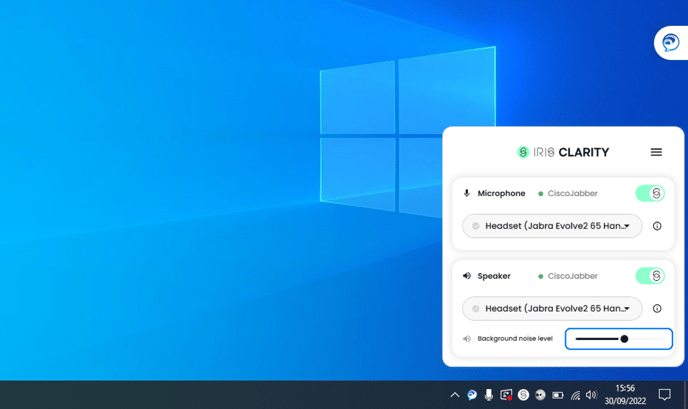
Turn on Poor signal mode
Poor signal mode is useful for calls with a bad connection, low bandwidth, voice dropouts, distortion, etc.
To activate, follow the steps below:
- Go to the Hamburger menu (three lines on the top right of the IRIS Clarity app)
- Click on Settings
- Click to check the “Poor signal mode” box
📌 Note: This model has been built for CCaaS platforms connecting with landlines or mobile phones. It is not recommended for online conferencing platforms.
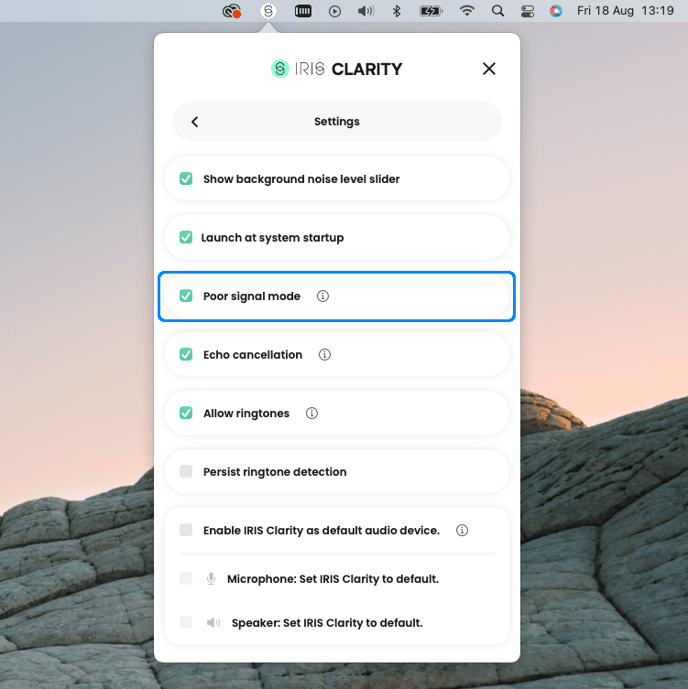
Toggle IRIS Clarity’s Speaker off
If none of the solutions above works, toggle IRIS Clarity’s Speaker off to remove voice isolation entirely.
📌 Note: Make sure to turn it back on for the next caller!