Invite new users to your team
Team owners and admins can invite new users to an IRIS Clarity team.
Send invitations
- Log into your account dashboard
- Navigate to the Team page
- Click Invite
- Enter comma-separated emails individually or upload a CSV file to bulk invite
- Select a role and whether invited users will have access to IRIS Clarity
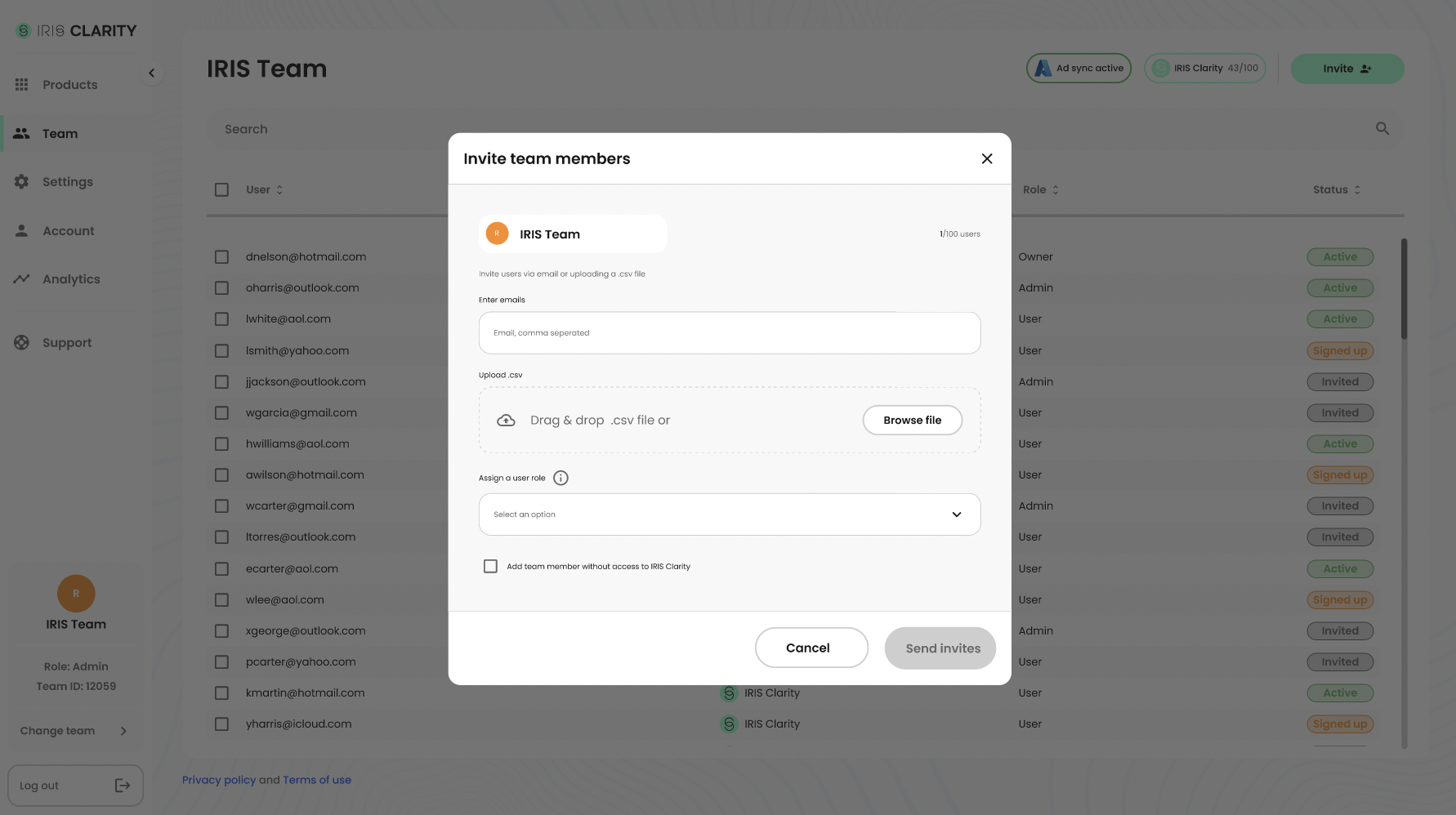
By default, users are added to your team with access to IRIS Clarity. You can unselect this option to add team members, such as administrators, that do not need to use the IRIS Clarity application.
Visit Roles and permissions for more information.
You can only invite users up to the number of seats in your subscription. All invitations will fail if you attempt to add more users than your allocation in a single invite request.
Users will be sent an email invitation to join your team. Users must accept this invitation before they can log-in to IRIS Clarity.
Resending invitations
Sometimes, invitation emails can be missed. To resend an invitation to a user, select their email address in the team table and click the Resend invite action.

Inviting users with SSO
If you have setup SAML SSO with Microsoft Entra, users are invited to the team using the same steps as above. Invited users will receive an email, however they do not need to accept an invitation to join the team. Users can log in with their SSO credentials as soon as they are invited.