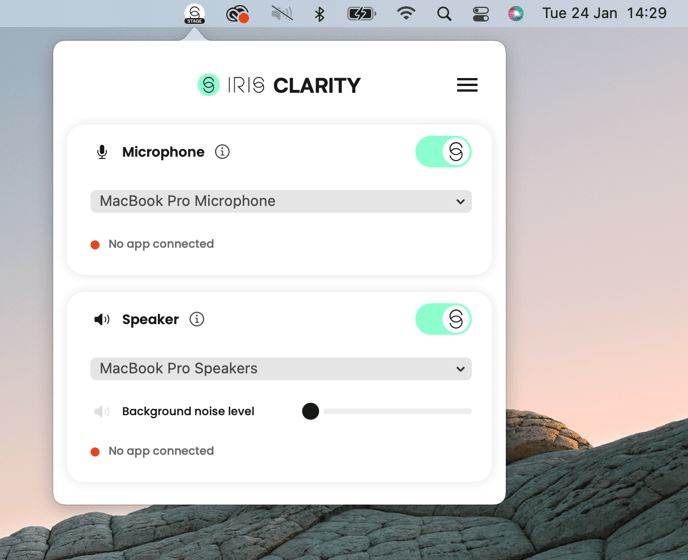I’m seeing a “no app connected” status in my IRIS Clarity app. What does it mean?
You’ve downloaded and installed the IRIS Clarity app, toggled the Microphone and Speaker ON, but you’re seeing a red “no app connected” status next to both.
This could mean one of two things:
- You’re not currently on a call, therefore IRIS Clarity is not actively running. If you’ve set up IRIS Clarity correctly on your video conferencing platform of choice, this status will turn green the moment you start a new call.
- You are on a call, but you haven’t set up IRIS Clarity as the input/output in the video conferencing platform you’re using. In order to do this, go to the platform’s Audio Settings and select “IRIS” as your microphone and speaker input/output.
To ensure you always know where IRIS Clarity is working, the status will display the name of the platform you’re currently using, for example Chrome if you are using Google Meet, or Microsoft Teams if you are using MS Teams.
When you end the call, the status will revert back to “no app connected.”
🚀 Pro tip: Find more detailed set-up tips for some of the most popular conferencing platforms here.