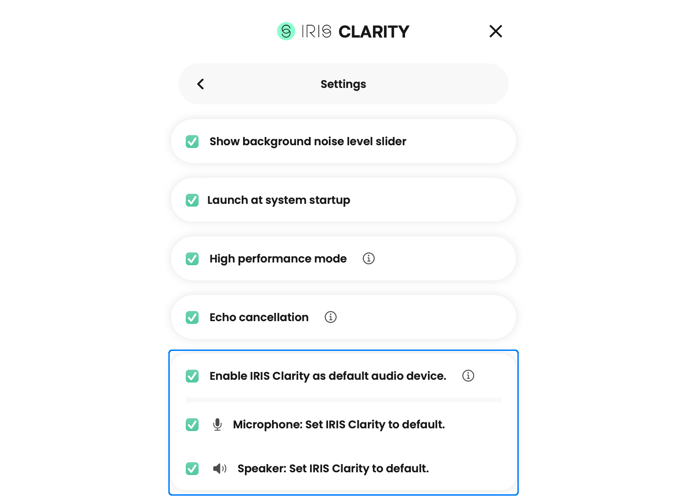How can I use IRIS Clarity on a platform that doesn’t allow me to change my audio settings?
Some VoIP or CCaaS platforms (e.g. NICE MAX, Amazon Connect, FaceTime) do not give you the ability to manually select your Microphone or Speaker audio settings. They just use your computer’s default audio devices for both. These will typically be your computer’s built-in microphone and speaker, or the headset you plug in.
To use IRIS Clarity with these platforms, you will need to set your system default audio devices to be IRIS Clarity. This will route all your computer audio through IRIS Clarity, ensuring it will work regardless of the platform.
- Click on the Hamburger menu (3 lines) on the top right
- Click on Preferences
- Check the box next to “Enable IRIS Clarity as default audio device”, including the two checkboxes below it, enabling your Microphone and Speaker
- Use IRIS Clarity on your calls as normal: toggle the Microphone and Speaker ON to remove background noise on both sides of the call, and toggle them OFF to bypass audio processing.
⚠️ Important: Doing this means all audio routes through IRIS Clarity, including Spotify, YouTube, Apple Music, etc. So if you’re planning on listening to music or other non-conversation-related content and want to hear more than just their isolated voice, be sure to toggle IRIS Clarity’s Speaker OFF to hear your music and video in its full glory.
Alternatively, go back to Preferences and uncheck the "Enable IRIS Clarity as default audio devices" boxes.
📌 Note: This feature is currently only available on the Windows app. Coming soon to Mac.