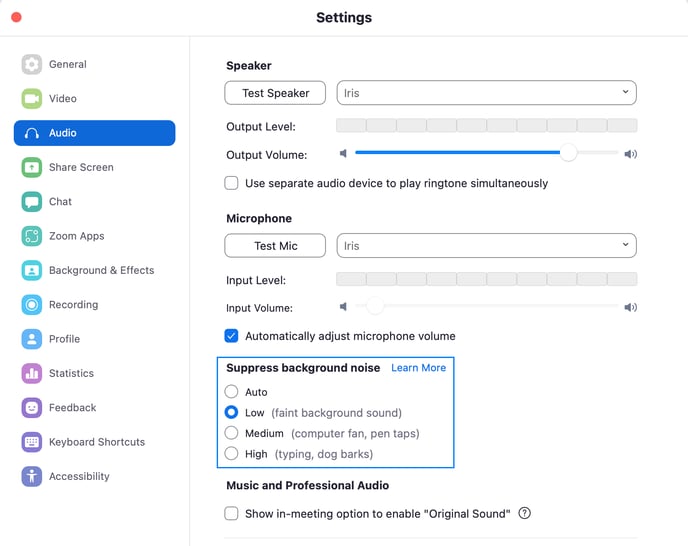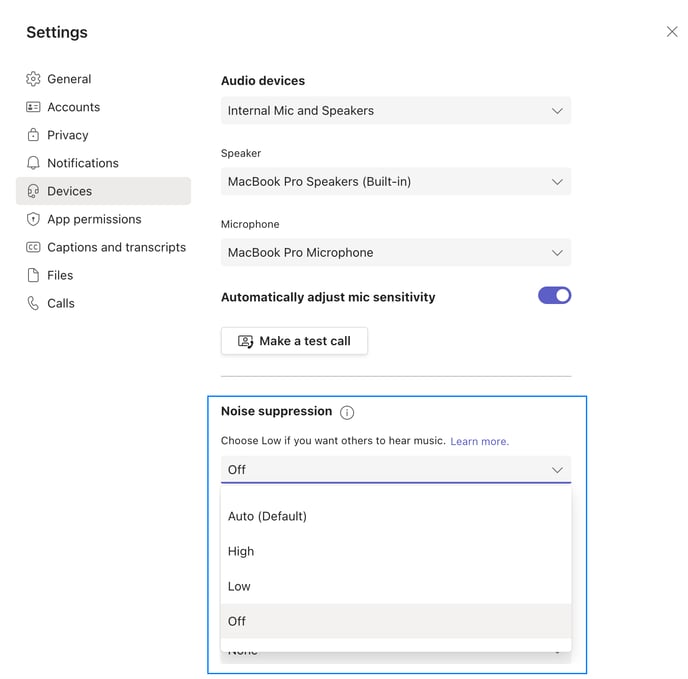Does IRIS Clarity work alongside Zoom’s and MS Teams’ built-in noise suppression function and how is it different?
IRIS Clarity can work either with or without Zoom’s or MS Team’s built-in noise cancellation — but we recommend turning them off for best results. Either way, just select IRIS as your audio input and output as you normally would.
To turn them off, follow the steps below:
- For Zoom, go to your Audio Settings (Zoom menu > Preferences > Audio), scroll down to the “Suppress background noise” section, and select “Low” for the least amount of built-in noise suppression.
- For MS Teams, go to your Audio Settings (More actions > Device settings while on a call, or Microsoft Teams menu > Preferences > Devices in the app), scroll down to the “Noise suppression” section, and select “Off” in the drop-down menu.
Typically, these built-in noise cancellation features are very basic, as neither Zoom nor MS Teams are specialised in this technology. Our voice isolation model uses the latest in machine learning and audio technology to continuously recognise new background noises and eliminate them from your calls.
While their built-in technology will remove some background noise, IRIS Clarity will do a much more thorough job, backed by our patented technology and years of research into the effects of sound on the brain.