Automatic user provisioning with Microsoft Entra
Provision SSO users from your Microsoft Enterprise Application.
Provisioning
Provisioning links your IRIS Clarity Enterprise Application (set up in Microsoft Azure) directly to the IRIS account dashboard, allowing you to manage your IRIS users from Microsoft Azure.
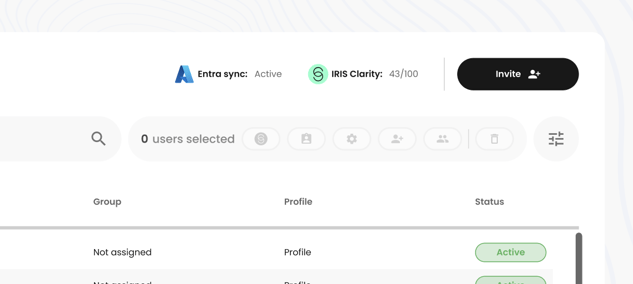
Overview
If you have set up SSO with Microsoft Azure, you will need to add users to both the Enterprise Application in Azure and the IRIS Clarity dashboard. With Entra Sync activated, the adding and removing of users to the IRIS Clarity dashboard is fully automated so you only need to manage them in Azure.
Setup
To enable Entra sync, you must have first set up SAML SSO with Microsoft Entra. Entra sync then uses the Azure provisioning feature of Microsoft Entra ID to add and remove users.
You will need to have the following permissions,
-
IRIS Clarity: Admin
-
Microsoft Azure: Application Administrator, Cloud Application Administrator or Global Administrator role.
Steps
Full instructions to set up SSO can also be found in the SSO section of the settings area in the dashboard.
- Go to the Entra (Azure AD) homepage
- Select IRIS Clarity Enterprise Application
- Go to provisioning
- Set the Provisioning Mode to Automatic.
- Enter details shown in the dashboard into the Admin Credentials section
- Enter the URL in the Tenant URL field
- Enter the API Token in the Secret Token field
- Click Test Connection to make sure that Entra (Azure AD) can connect to IRIS
Mapping
- “Provision Azure Active Directory Groups” set to No
- “Provision Azure Active Directory Users” set to Yes
- Click into “Provision Azure Active Directory Users”
- Set “Enabled” to Yes
- Set “Source Object” to User
- Set “Target Object Actions” to “Create”, “Update” and “Delete”
- Align “Attribute Mappings” to the example
-png.png?width=610&height=144&name=Frame%201884%20(1)-png.png)
- Press “Save” at the top of the screen
- Return to Provisioning screen and click “Start cycle”
After it is setup, the sync icon will be added to the team section of the account dashboard.
![]()
Support
If you have any issues setting up Entra Sync, please get in contact with your sales representative or email support@shapedbyiris.com